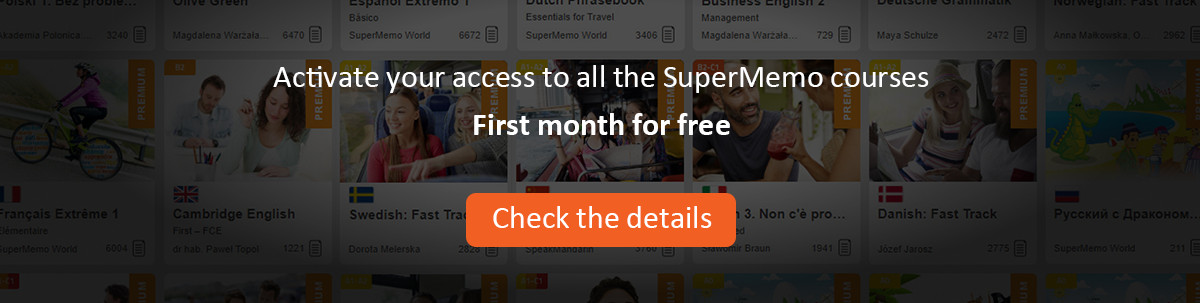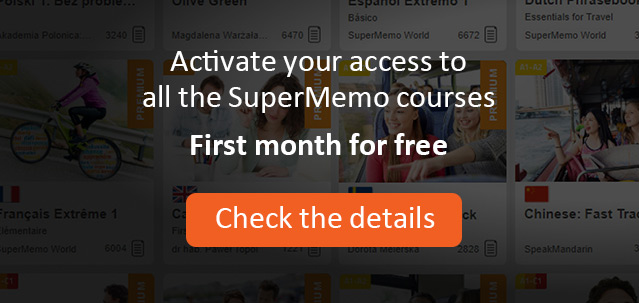Upon choosing Edit SuperMemo opens an Edit window and enters the editing mode. You can open up to four numbered Edit windows. In the editing mode the following operations are available:
Action
Next - moving to the next item (i.e. item which follows the displayed one, in Edit, next item with the same substring, in Search, item which is to be repeated next, in Learn, or another randomly picked item, in Random tests)
Switch to Append - switching the editing window to the Append mode
Print - printing the current item (the actual printing takes place only after completing a page; if you want to print only a few items, follow the printing with Form Feed)
Form feed - sending the form feed command to the printer (printing items stored in the printer buffer)
Exit - closing the editing window
Edit - editing the current item
Question - editing the question
Answer - editing the answer
Switch - switching between the question and the answer
Swap - swapping the question with the answer
Replace - replacing a substring with another string
Item - database operations on the current item
Delete - deleting the item
Select - selecting another item given its number
Reset - resetting the item, i.e. changing its status from memorized to intact (the item will be scheduled for memorization at the end of the queue of intact items)
Memorize - memorizing the item, i.e. changing its status from intact to memorized (the item will be scheduled for repetition using the default interval or the interval provided by the learner)
Copy - duplicating the current item and editing the copy
Transfer - transferring the current item to another database
Position - moving to other items by using operations such as Next, Previous, First, Last, PgUp or PgDn.
Image, - creating and editing bitmaps associated with the currently presented item (the suboptions are: New - creating a new image, Edit - editing the existing image, Delete - deleting the existing image, Import - importing a bitmap file in the BMP format)
Audio, creating and editing sound files associated with the currently presented item (the suboptions are: New - creating a new sound file, Edit - editing the existing sound file, Delete - deleting the existing sound file, Import - importing a sound file in the WAV format, Play - playing the sound file, e.g. at the moment of displaying the question at Learn)
The bottom part of editing windows is used to display item parameters and repetition parameters.
Apart from menu choices, you will often use the following keys in the Edit window:
->,<- - to move one item forward or backward.
PgUp/PgDn - to move a couple of items forward or backward.
Home/End - to move to the first or last item in the database.
Enter - to move to the next item.
Esc - (1) to exit the editing mode, and close the Edit window (if no edit control has the focus), or (2) exit the edited item field and set the input focus on the Edit window (if the question or answer field are being edited).
You can also start editing the currently displayed item by clicking its Question or Answer fields. The editor commands are standard for Windows programs. For example:
->,<- - Move the cursor (only within the current edit control).
Ctrl -> - Move one word right.
Ctrl <- - Move one word left.
Backspace - Delete the symbol preceding the cursor, and paste lines if the cursor is located in the first column.
Del - Delete the symbol at the cursor's position, and paste lines if the cursor is located at the end of the line.
Enter - Split the current line and move to the beginning of the next line.
Home/End - Go to the beginning or end of the current line.
Shift+(arrow keys) - Mark block.
Ctrl+Ins - Copy block to the clipboard.
Ctrl+Del - Cut block.
Shift+Del - Move block to the clipboard.
Shift+Ins - Paste block from the clipboard.
Esc - Move to the Answer field (if in the Question field), or exit the editor (if in the Answer field).
You can also perform standard editing operations by means of the mouse. For example, to copy part of an item to the clipboard:
* Move to the beginning of the text that you would like to copy, and click the mouse.
* Move to the end of the text that you want to copy and double-click.
* Press Shift+Del.
To change the font and color of items in the database choose Miscellaneous : Font or press Ctrl+F. To change the font in answers only, click the answer field and then press Ctrl+F.
If you want SuperMemo to use word-wrapping during item editing, check the option Word-wrapping in the Options dialog box (you can open Options by pressing Ctrl+O). Remember, however, that once you turn word-wrapping on, your database will no longer be compatible with SuperMemo 6 for DOS.