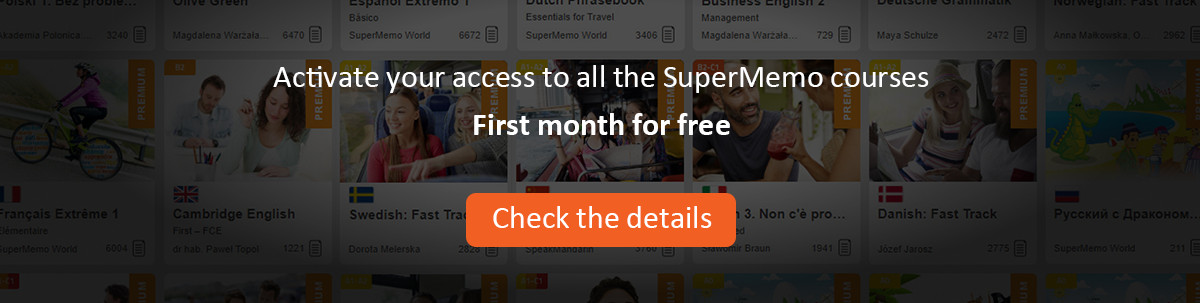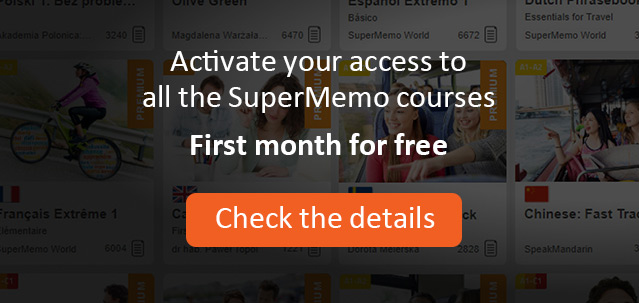This option allows to search the database for items whose content is partially known. This is possible by specifying any substring that is contained in the item. For example, if you want to search for items that concern viral aspects of AIDS you could choose to search for strings like HIV, vir, virus, AIDS, etc. In order to search for items by means of Search do the following:
1. Choose Search : Find first.
2. Input the string to search for.
3. Depending on if you wish the search to be case-sensitive or not, set the case-sensitive check-box appropriately.
4. Depending on if you wish to look for whole words or for any substring, set the match words check-box appropriately.
5. Press Enter or click OK.
Upon finding an item that contains the specified string, SuperMemo displays it and enters the editing mode with its Delete, Select, Print, Reset, Memorize, Copy, and Replace options at hand. Note, that Next in the search window invokes searching for the next item containing the defined string. Exit stops searching.
For large databases, it can be seen that the search proceeds in two stages: (1) searching the ITM file for items containing the substring, and (2) searching the ITI file for item information pertaining to the found item. By pressing Enter you can skip the second stage of search. This allows you to accelerate browsing large databases, and resuming search, in case the found item does not require editing, deleting, etc.
In case you experience problems while using Search, choose Tools : Recover and follow it with Tools : Garbage (remember to set Compact to true in the latter case). Your problems are likely to result from damage to the ITM file, which stores the text of the items.
In case you have a great deal of items containing the search string, you may avail of the fact that SuperMemo allows you to change the search string during search. To change the string press Ctrl+S upon finding one of the items containing the old string, and input the new word or phrase.