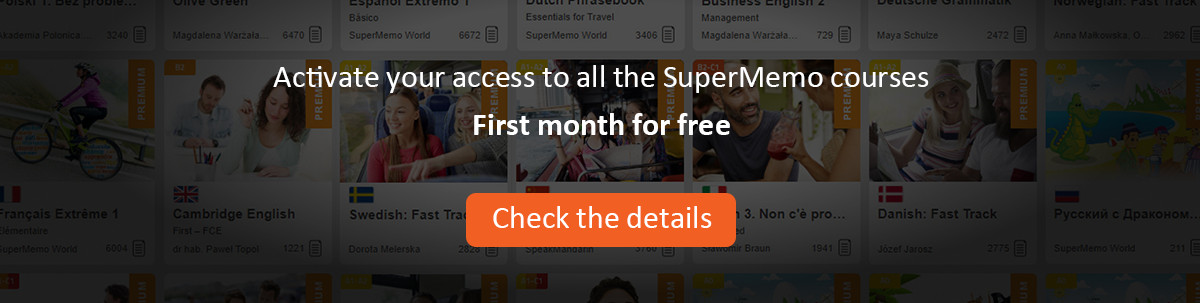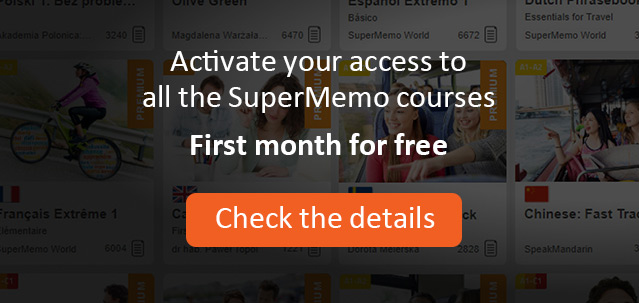At the top of the element window, the Navigate tab provides access to the navigation toolbar (this toolbar may not be visible if Tools : Options : Data access : Hide navigation toolbar is checked).
These are the buttons available on the navigation toolbar:
Contents - view the location of the currently displayed element in the knowledge hierarchy
Search - search for elements containing a given word
< - go to the previously viewed element
> - go back to earlier visited places after choosing <
History - see the list of the most recently viewed elements (you can call up any of the listed elements by double-clicking its title in the history window)
Next - go to the next element. Right-click Next to choose the way next element is selected (the options are: Next topic, Next hierarchy element, Next pending element and Next element number).
navigation group - move to next or previous element in the hierarchy, move to element’s parent, etc.
synchronize button - determine whether changing the displayed element will be reflected by expanding the knowledge hierarchy in the hierarchy window to visualize the element’s location in the system
instant translation and transcription buttons - determine whether mouse moves will result in translating underlying texts to the current translation language or current phonetic transcription. Note that this button is hidden in knowledge systems that are not provided with translation or transcription registries (to create a translation registry use File : Import : Translation, in association with File : Export : Translation, if necessary)
bug button (only in debugging SuperMemo) - write a bug note in reference the currently processed element. These notes are stored in file REPORTS\BUGS.TXT in the knowledge system subdirectory. To activate debugging SuperMemo choose Tools : Options : Data access : Debugging version.