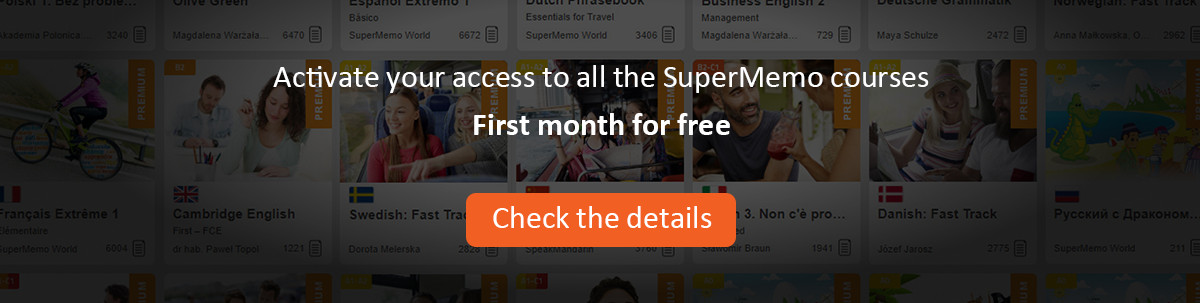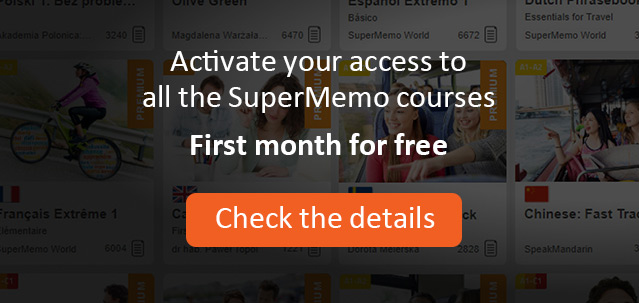Templates in SuperMemo 8 are used to help you create large numbers of similarly looking items or topics.
The first thing to do with templates is to create an element containing all components and attributes that are common to all items that will be created with the use of the template.
After this is done you can use Template : Save as template on the element pop-up menu (e.g. opened with Alt+F10). Indeed, you can save any element as a template.
Saved templates are stored in the template registry that can be viewed with Search : Template.
A template can be loaded from registry to any element with Template : Load template. Loading a template removes all existing components and attributes and makes the element look exactly like the element which was saved as a template.
If you want a template to be always used when adding items belonging to a given category, (1) use Tools : Categories, (2) go to the row corresponding with the selected category, (3) double-click on the Default template field, (4) link the template from template registry using the button Link, (5) close the Append categories window by clicking OK.
This will make sure that your template is used each time you choose Edit : Add a new item or press Ctrl+A (only if the selected category is the current category as indicated on the main window toolbar).
If you would like to redesign items using a given template, you can use Template : Merge template (on element pop-up menu) or Node operations : Merge with template in Contents window (for all items or all topics in a given branch).
Note that Merge with template has no effect on items if the template is a topic template (and vice versa).
Merge with template first loads the new template and then reassigns texts, sounds, images, etc. If you miss a component that should be used for reassigning an object (e.g. a sound file), this object will not appear in the element after merging. That is why you should use Merge with template with caution.
If you want to add new components to a group of elements, use Node operations : Add template. This will retain the old components and add new components from the added template.
If you want to transfer templates (or single elements) between different knowledge systems, use Template : Save to file with objects and Template : Load from file with objects. If you want to accomplish the same but without registry objects, use Template : Save to file and Template : Load from file.