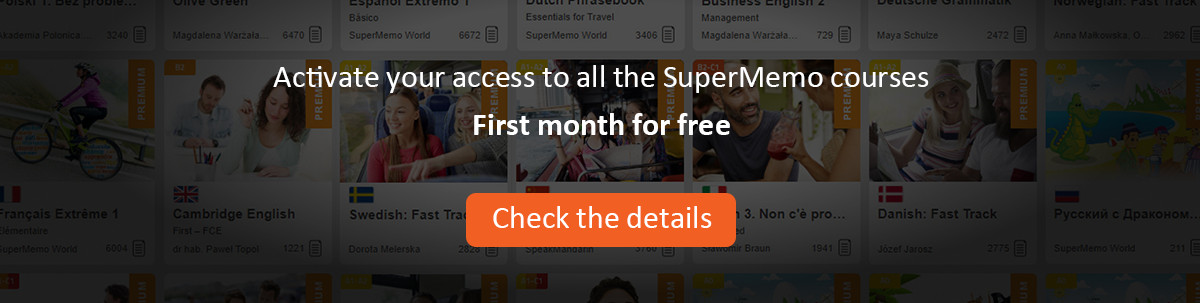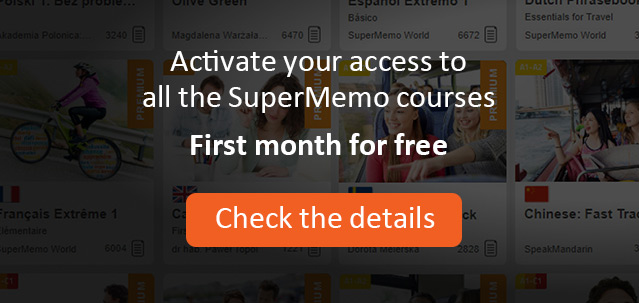The following operations are available on the pop-up menu in the Contents window (available with right-click):
View - display the currently selected element in the element window
Find - find a substring among expanded titles in the Contents window
Find next - find next substring searched before with Find
Edit
Add - add a new child to the currently selected element
Sibling - add a new sibling (it acts like Add on the parent of currently selected element)
Insert - insert a new element before the currently selected element
Delete - delete the currently selected hierarchy element and all its descendants from the knowledge system. Use this option to get rid of the entire branch in the Contents window. Remember, however, that all registry objects used in the deleted branch (and nowhere else) will be deleted as well without warning!
Create new category - create a new contents category. The category name will be proposed as the same as the name of the selected element. The category will by default be rooted and hooked in the selected element, i.e. all newly appended elements will be added as children of the selected element as long as this category is active (i.e. is displayed in the category combo box on the main toolbar in SuperMemo).
Make append root - make the selected element the root of the currently active category (i.e. the category displayed in the category combo box on the main toolbar). This will make the current element the ancestor of all elements added to the category (including hook elements).
Make append hook - make the selected element the hook of the currently active category. This will make the current element the parent of all elements added to the category until a new hook is chosen (automatically or by the user). The hook will always be changed once its capacity to receive new children is passed (see Tools : Options : Appending : Children limit per hierarchy node)
Node operations - collection of operations that run on all children or, alternatively, on all descendants of the currently selected element
Commit - commit all elements (children or descendants)
Reset - reset all elements (i.e. place them at the end of the pending queue)
Dismiss - dismiss all elements (i.e. ignore them in the learning process)
Undismiss - undismiss all elements (i.e. stop ignoring them and add them to the pending queue for later memorization)
Make all items - covert all elements to items
Make all topics - covert all elements to topics
Set forgetting index - set the requested forgetting index of all elements to a selected value
Default forgetting index - set the requested forgetting index of all elements to the default value (specified by Tools : Options : Learning : Forgetting index)
Set ordinal - set ordinal of all elements to a given value (ordinal numbers are used in sorting elements for priority; e.g. in pending queue)
Position ordinal - sets the ordinal of all elements to the their physical position in the knowledge system
Set pending ordinal - sets the ordinal of all elements to the their position in the pending queue
Spread ordinals - sets the ordinal of all elements to increasing values in a given range. For example, if the branch contains 100 elements, and their ordinals are spread from 10 to 1000, then successive elements receive ordinals 10, 20, 30, etc.
Merge with template - merge all element templates with a selected template. Warning! The template merging operation ignores all components that are not matching the components of the selected template. There is no warning and no undo! Before running this option, make sure that the new template is indeed compatible with the templates in the branch! Additionally, you should make sure that your template has its Item/Topic status set correctly. Items never merge with topics and vice versa. If you see no result of merging, check if Item/Topic status of your template matches the status of modified elements.
Add template - add components of a selected template to all elements in the node. Make sure that your template has its Item/Topic status set correctly. Items never merge with topics and vice versa. If you see no result of merging, check if Item/Topic status of your template matches the status of modified elements.
Count - count all elements matching a given criteria among children or descendants of the currently selected element
Items - counts all items
Topics - counts all topics
Pending - counts all pending elements
Committed - counts all committed elements
Dismissed - counts all dismissed elements
Arrange in folders - arranges all descendants of the currently selected element in folders, i.e. branches named as the parent node with prefixes [1], [2], [3], etc.
Browse node - opens an element browser withall descendants of the selected element
Random test - performs a random test on all descendants of the selected element
Save as subset - makes it possible to save all descendants of the selected element in a subset file that can later be opened in the browser, exported, operated on by means of subset operations, etc.
Export as text - exports the selected node as text. The exported text file can later be imported with File : Import : Text backup. Note that the text file does not code the contents of object files stored in the ELEMENTS directory. Instead, it only keeps reference to those files. Deleting these files or changing their location will make the backup inconsistent!
Transfer node - transfers the currently selected element and all its descendants to another knowledge system. Note that neither text translations nor object files referred to in scripts are transferred. Those must be transferred independently. For example, translations can be transferred with File : Export : Translation and File : Import : Translation.
Customize : Font - this option makes it possible to select the font used in the Contents window. Note that the same font is later used in registries.
Switch window - switch from the Contents window to element window