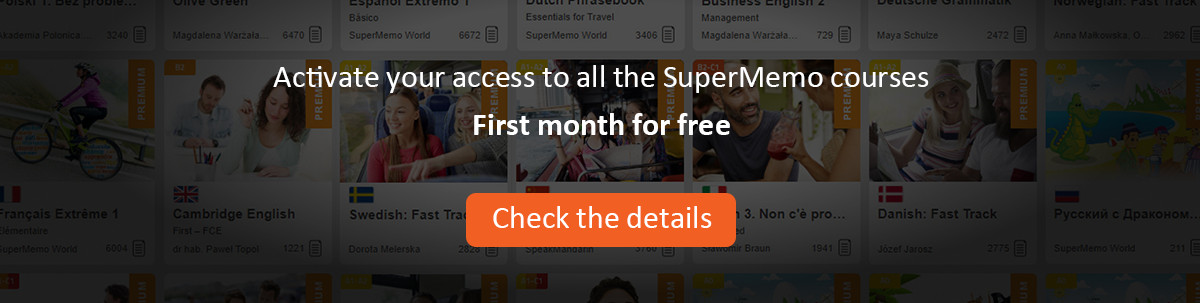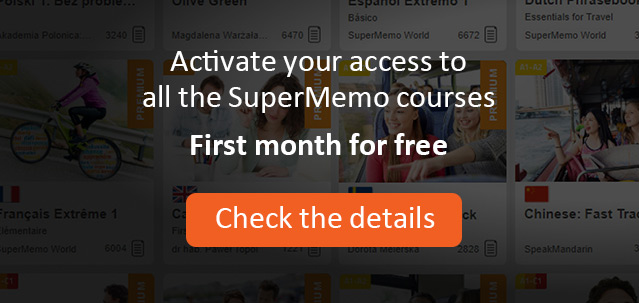ClipBoxes are used as temporary caches for elements and components. They work not unlike the Windows clipboard. First you place an object in a ClipBox and then you can paste it as many times as you wish. When the program terminates, ClipBoxes are emptied. All ClipBoxes have a form of colorful garbage cans placed on the toolbar. When a ClipBox is filled up, the box will bulge with its contents. You can view the contents of the ClipBox by pausing a mouse over it for a short period of time (only if hints are on).
These are the kinds of ClipBoxes available on the toolbar:
* Element ClipBox
* Component ClipBox
* Hyperlink ClipBox
Element ClipBox is used to copy whole elements. To place an element in the ClipBox use one of the following methods:
* drag the element to the ClipBox. You have to locate empty space in the element to start dragging, otherwise the underlying component will be dragged or other mouse actions over component might be triggered
* if there is little empty space available in the element, drag its drag button placed on the Edit tab on the element window toolbar (yellow dragged form on the rights side of the button array)
* if the main toolbar is not visible, you can move the element to the ClipBox without dragging by simply choosing Move to ClipBox on element pop-up menu
To duplicate the contents of the element within another element, drag the contents of Element ClipBox on the destination element. This operation will have similar effect to Load Template or Duplicate (both available from element pop-up menu). Note, however, that Duplicate is the only operation in this group that will increase the number of elements in the knowledge system.
Component ClipBox is used to copy components. To place a component in the ClipBox use one of the following methods:
* Ctrl+drag the component to the ClipBox (to Ctrl+drag means to drag with the Ctrl key pressed)
* if the main toolbar is not visible, you can move the component to the ClipBox without dragging by simply choosing Move to ClipBox on component pop-up menu
To copy a component, drag the contents of Component ClipBox onto the right spot in the destination element.
Hyperlink ClipBox can be used for creating hyperlinks. A hyperlink is a connection between a component and another element. By clicking a hyperlinked component, you move to the hyperlinked element. To create a hyperlink (1) place a hyperlinked component in the Hyperlink ClipBox as you would do it with Component ClipBox above and (2) create a hyperlink between a component stored in the Hyperlink ClipBox and a given element by dragging the contents of the Hyperlink ClipBox onto the linked element. Those two steps will open a way to accessing the linked element from the linking component by clicking.